DxO PhotoLab 4 Review
Introduction
DxO established itself as an image processing specialist 18 years ago. This relatively small company started its journey with a RAW file processing engine called DxO Optics. It provided profile-driven sensor and optical correction. By necessity, the DxO produced detailed calibration profiles for thousands of combinations of digital cameras and lenses. These profiles gave them insight on digital camera performance that they published at DxO Mark which eventually was spun as its own separate company.
After acquiring NIK tools from Google, DxO merged it with Optics to create DxO PhotoLab. This flagship software combines RAW conversion, optical correction, image processing and cataloging into a single product. NIK is actually a set of plugins which are still available separately from PhotoLab. Only the HDR blending software has its own standalone interface. Installing PhotoLab automatically registers NIK plugins with compatible products.
![]()
DxO PhotoLab 4 is built upon the same image processing pipeline as its predecessor version wrapped in a streamlined user-interface and newly added minimal DAM software features. The primary focus of PhotoLab remains corrective processing based on profile data. Its most capable tools are only fully functional for combinations of supported RAW files and lenses known to DxO. Image processing algorithms were designed exclusively for sensors with Bayer Color-Filter-Arrays and so they rarely support Fujifilm digital cameras.
This software comes in two editions: Essential and Elite. Both software offer the same core features but quite a few major ones are reserved for Elite edition. Digital Asset Management in Essential is limited to browsing by category. Elite offers more powerful noise-reduction, a refined clarity tool, an anti-moire tool, watermarking and multiple-exports to name a few. DxO PhotoLab 4 is available for 64-bit systems running Windows 10 or Mac OS. An Essential license serves 2 computers for $130 USD, while the Elite license permits usage on 3 computers for $200 USD. Both are perpetual licenses.
Software Review
DxO PhotoLab 4 integrates Digital Asset Management features with image processing tools designed to correct sensor and lens output. DxO developed highly-specialized algorithms that operate directly on RAW files from digital cameras that use a standard Bayer Color-Filter Array before demosaicing. This restricts a significant portion of its features to known non-Fujifilm RAW file formats.
Version 4 introduces minimal DAM tools and keeps them completely optional. DxO PhotoLab exposes some image processing functions into Adobe Lightroom Classic via a plugin. Naturally, search and filtering functions require image indexing. Integrated NIK tools work equally well with cataloged and uncataloged images.

Installation & Setup
Getting started with DxO PhotoLab 4 is incredibly simple. Users are requested to select an installation path and optionally enable a Lightroom plugin. Afterwards, it takes two minutes for the application to install. When the program is started for the first time, a Setup Wizard offers three choices to apply by default on import: Automatic Corrections, Optical Corrections Only or No Corrections.
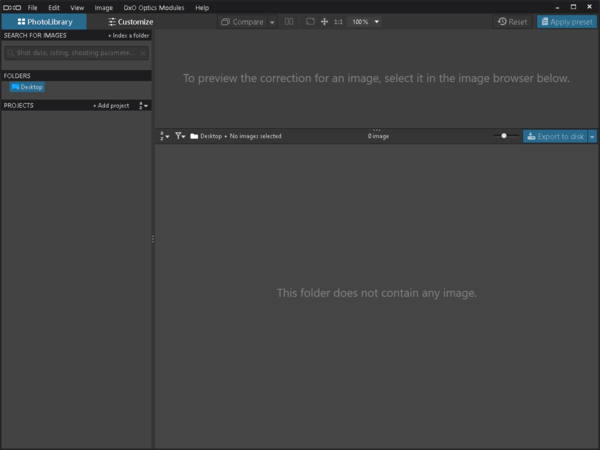
User are greeted with an extremely bare interface with very few customization options. There is no hierarchical view of the file-system by default but one appears when an image is dropped onto the application. This allows PhotoLab 4 to work on any image with the tools restricted according to its format. A +Index to folder link opens a folder-selection dialog to catalog images. There are no options to configure, only a root folder to choose.
Indexing is very quick. A 25GB catalog of 620 images took 30 seconds to index. At the end of the process, nothing is shown anywhere in the interface! The indexing progress bar just disappears, giving the impression that nothing actually happened when, in fact, DxO PhotoLab 4 successfully indexed all images in the file-system tree. As soon as indexing is done, images in the catalog can be found. During import, the application prompts to download modules for every known combination of camera and lens used in the collection. It takes between 5 and 10 seconds to download each module.
DxO PhotoLab 4 collects EXIF metadata during import plus the name of the immediate folder containing each image. Adding metadata requires switching workspace. When importing a single folder at a time, the interface makes assigning keywords efficient but it is incredibly cumbersome for a hierarchy of images since one cannot see folders and apply keywords from the same workspace.
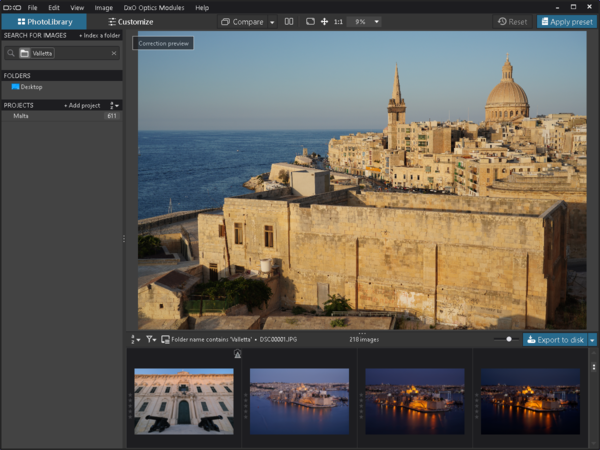
User Interface
Apparently, PhotoLab 4 introduced a greatly simplified user-interface compared to previous versions. The new interface is modern with a dark-grey palette for optimal color-perception. It looks sleek and all elements fit nicely together. There are two workspace to switch between: Photo Library and Customize.
The Photo Library workspace is used solely to import and view images. It divides the application window into three non-overlapping resizable panels. On the left, a navigation panel shows a section for folders and another for projects. The rest is split vertically into the Image Viewer and the Thumbnail View. The separator between these two views selects the sort order, offers a few filters and a small slider controls the size of thumbnails. This view can be expanded into its own top-level application window.
Upon starting for the first time, the Folders section of the left panel is virtually empty. After drag-and-dropping an image onto the application, a tree-view of the file-system appears. Although it is strangely rooted at the Desktop, it is possible to navigate anywhere since the first level below is Computer which includes all drives and the Desktop again! Unfortunately, the Thumbnail View is not hierarchical and there is no way to fix this, so it appears empty until a leaf folder is selected.
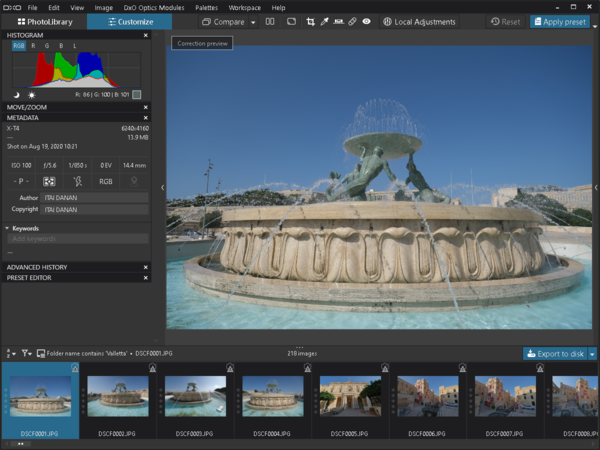
An exceptionally intuitive toolbar just below the application menu is used to switch between workspace. The Customize workspace presents all image processing and metadata modification tools. These operations are non-destructive in PhotoLab 4, making it easy to experiment. While looking visually similar, the Customize workspace layout is different than Photo Library.
Customize divides the application window into four panels. A resizable filmstrip at the bottom shows images found using the Photo Library workspace as a single row in a non-overlapping panel. The filmstrip collapses automatically when resized below a certain height. Thumbnails change size dynamically. There is an option to popup the filmstrip into a top-level window which turns into the same Thumbnail View offered by the Photo Library workspace.
The top of the Customize workspace consists of a wide Image Viewer with collapsible overlapping panels on both sides. Neither of these can be resized but a small arrow on their edge collapses or uncollapses each one independently. When all collapsed, only the viewer remains surrounded by a relatively small frame.
An assortment of unrelated tools are featured in the left panel: Histogram, Metadata, Keywords, Move/Zoom, History and Presets. Each appears in its own vertically-collapsible section that can be reordered among others. The Histogram is basic, showing Red, Green, Blue or Luminance distribution and the normalized 8-bit RGB color under on the mouse-pointer, even for RAW files with a higher bit-depth.
The Keywords section allows quick addition or removal of keywords. A text-entry field is used to enter new keywords and offers auto complete suggestions. Buttons below show already assigned keywords that can be removed by clicking there. The Author and Copyright fields in the Metadata section are editable too. The only other changeable metadata are the image rating, between zero and five stars, and a choice of three flags.
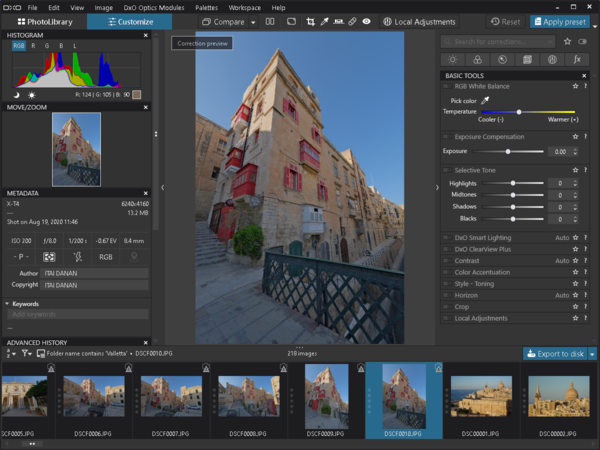
All image processing tools are packed into the right Customize workspace panel. These are divided into 6 groups. A row of icons at the top of the panel selects one. Each group gathers several related tools and each offers multiple controls. DxO did an outstanding job organizing the huge number of features in PhotoLab 4. Each tool can be individually toggled and starred to mark it as a favorite. There is even a search box specifically for tools and two filters: Favorites and Active. The latter only displays tools applied to the currently shown image.
On the application toolbar, there are six viewing options and five non-global adjustment tools: Compare, Side-By-Side View, Full-Screen View, Zoom-to-Fit, 1:1 View, Zoom, Crop, White-Balance, Horizon Corrections, Repair and Redeye. When a tool is selected, its parameters appear over the top-left corner of the viewing area, if any are applicable. This includes options like size and opacity.
Image Search & Filtering
DAM features in PhotoLab 4 are truly minimal. Image metadata is collected when a root folder is selected for indexing. Only keywords, copying, ratings and flags can be associated with imported files. The import process works one way and cannot be changed afterwords. There is no way to remove images from the catalog but they can be deleted directly from within the application.
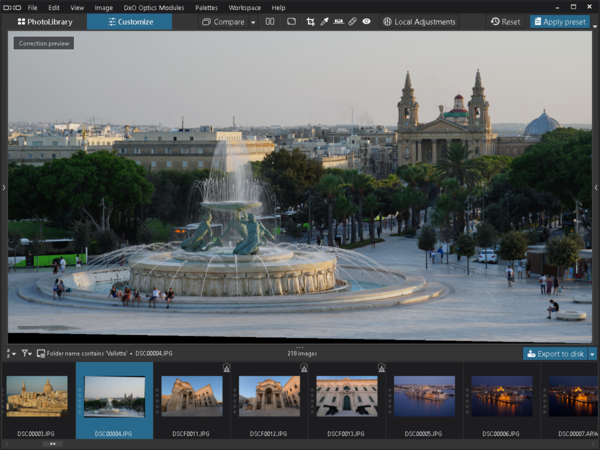
A Search Box at the top-left corner of the Photo Library workspace is the only way to search the image catalog. It is easy to feel lost without any view of the image catalog. Even though images can be added to a Project that only places them in a linear list without structure.
The Search Box performs compound searches on limited metadata. Given this sparse interface, enumerating the complete list is hard but Keywords, Filenames, Immediate Folder Names, Focal-Length, ISO, Aperture and Shutter-Speed are all searchable, while Camera Model, Size, Resolution and Copyright are not, despite being displayed in the Image Properties dialog.
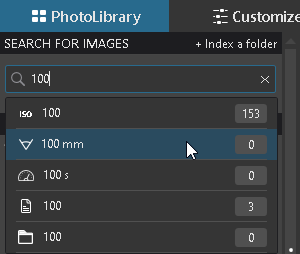 To search for images, start typing in the Search Box. DxO PhotoLab 4 suggests metadata to match with the input before searching. For example, is the number 100 is typed, the application offers to search for images taken at ISO 100, shot with a 100mm focal-length, captured by a 100 second exposure, have those three characters in the filename or immediately stored in a similarly-named folder. Note that filenames and folders are partially matched but not image metadata. So, 100 can search for a 100s exposure but not an image shot at 1/100s. A count of matching images is shown next to each type of metadata.
To search for images, start typing in the Search Box. DxO PhotoLab 4 suggests metadata to match with the input before searching. For example, is the number 100 is typed, the application offers to search for images taken at ISO 100, shot with a 100mm focal-length, captured by a 100 second exposure, have those three characters in the filename or immediately stored in a similarly-named folder. Note that filenames and folders are partially matched but not image metadata. So, 100 can search for a 100s exposure but not an image shot at 1/100s. A count of matching images is shown next to each type of metadata.
Clicking on a suggested metadata adds it to the search. The Thumbnail View automatically shows all matching images in the catalog. One can add more search criteria to refine results. There is no way to select a value for exclusion or restrict search to a folder hierarchy. Of all software reviewed, this one offers the least DAM features.
The Preference item in the Edit menu allows users to choose where on disk the catalog is stored. There is only one catalog and the only related functions are to backup or restore it.
Image Viewer & Processing
A simple and intuitive Image Viewer is accessible from both workspace. Clicking with the left or right mouse button immediately loads an image into the viewer. Using the right button also opens a context-menu that with options to export, apply corrections, rename, remove, rotate, flag or rate the image. Middle-clicking does nothing. With the mouse cursor over the image, the scroll wheel efficiently zooms in or out of an image. When over the Thumbnail View or filmstrip, it changes the selected image.
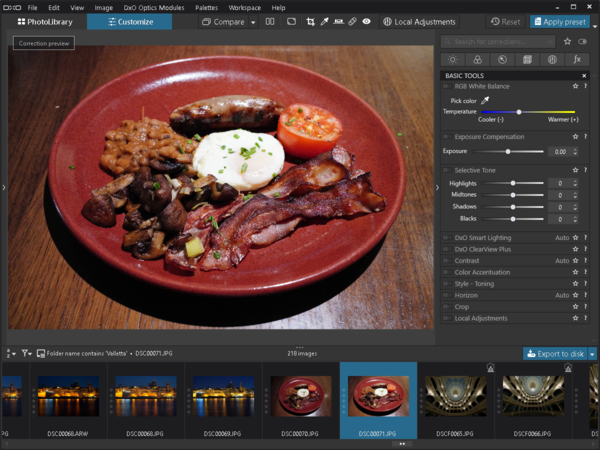
Zoom can be changed via a simple drop-down between 25% and 400%. A 1:1 button directly jumps to 100% view. Next to it, a 4-directional arrow zooms-to-fit the image. Lastly, a Full-Screen icon expands the viewer to take over the whole screen and zooms the image to fit. Magnification can only be increased when the view is full-screen. Only the scroll wheel can be used to zoom there.
DxO PhotoLab 4 provides a huge number of image processing functions. The majority are global adjustments controlled by sliders. Zero is the unadjusted value for most tools but other values are used when it makes sense. One subtlety is that numerous tools have default adjustments that are not initially applied since all are disabled by default. A small switch at the corner of tools enabled them to apply the preset adjustment. To speed things, DxO automatically enables a tool whenever one of its control is operated.
Image processing is applied non-destructively while settings are manipulated. The viewer keeps the preview up to date with some lag. The exact delay depends on the tool, image resolution and zoom level. Most times, it is just noticeable enough to cause stutter while making continuous adjustments. Image processing parameters are tunable in very fine steps to achieve precise output.
The rendering quality of DxO PhotoLab is exceptional. Corrections operate naturally with virtually no artifacts. Even local repair does an amazing job at locating a source patch and blending it smoothly. Image sharpness is extremely preserved by most tools and enhanced by several. Lens Sharpness correction is quite impressive. The HQ Noise-Reduction algorithm, which can be applied on any image, balances noise and detail nicely. The stronger PRIME tool is more aggressive and damages fine detail while reducing noise further. The Elite version of PhotoLab adds Deep PRIME that maintains better detail while being equally effective at reducing noise.
Geometric tools provide good results but with should be used with caution. Distortion Correction switches optical distortion for a digital one. It has an unusually high impact on the field-of-view and affects object proportions which is problematic for carefully composed photographs. The Horizon Correcting tool left us puzzled. It rotates images within a larger canvas which makes the result trapezoid rather than rectangular as required when printing. Why Distortion Correction crops to a rectangle but not Horizon Correction is a mystery.
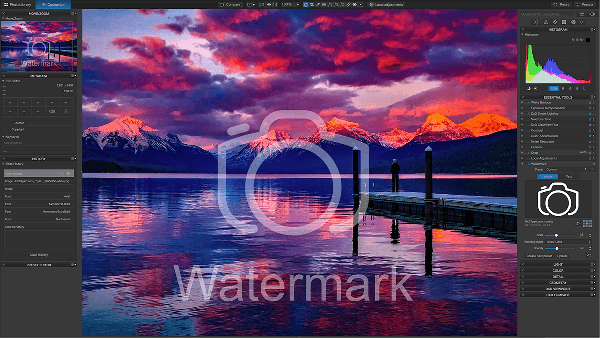
Performance
The performance of PhotoLab 4 counter-balances features offered by its two workspace. On the Digital Asset Management side, indexing happens quickly but no faster than other workflow software, even though it does not build previews and gathers the least metadata. Search happens incrementally and the Thumbnail View takes a few seconds to refresh with each term. That is a reasonable speed but slower than usual.
For software that can work with any image on the file system, the DxO PhotoLab 4 viewer is very impressive! When an image is opened, there is a noticeable delay while it gets entirely loaded from disk. Afterwards the full-resolution is immediately available which makes panning and zooming very fast. This application manages to load a gigapixel panorama in seconds, faster than any software in this review. Navigating such a high-resolution image is possible at very interactive speed. There is fraction of the second when the viewer is not fully updated but most software struggle or give up completely, including Lightroom and AfterShot Pro. With software that build previews, images appear faster initially but zooming in incurs a delay.
Image processing performance is balanced between quality and speed. Most image processing tools adjust an image with minimal lag. This is certainly not as fast as other digital photography software reviewed here but the algorithms used are more complex, particularly when working on uninterpolated photosites before an image is formed. PhotoLab also applies very specific processing depending on the combination of sensor and lens which is more complex. When it comes to local corrections, speed is simply outstanding. The Repair tool operates in a fraction of a second even on a gigapixel image! This is by far the fastest spot-correction tool and it is incredibly effective, not just at removing simple dust spots but also more distinct objects.

Conclusion
DxO PhotoLab 4 is an extremely capable image processing software with a few DAM features added. As such, its performance is heavily skewed towards high-quality image processing. It certainly hits that mark by producing great output quickly. Its expansive tools offer detailed image correction to improve exposure, dynamic-range, noise, color, detail and distortion.
When comes to Digital Asset Management though, this application is slim on features and performance. While not really slow, the time PhotoLab takes to perform minimal DAM tasks is not justified. Search features and metadata support are too restricted to consider it a serious digital photography workflow software. Its is missing numerous essential DAM tasks that photographers require for continuously working on a growing image catalog. That is too bad because implemented features work very well.
The user-interface of this application is among the most intuitive. Everything is well laid out with visual cues and helpful text. This is one software where the online guide was only needed to confirm that certain features were not there! Only the Horizon Correction tool is puzzling. Many features are locked up when working with JPEG images or unsupported RAW files but PhotoLab clearly indicates why. This is the only software that manages to deliver usability at the same level as Lightroom Classic.
Overall, it is clear that DxO PhotoLab 4 is one of the strongest RAW processors on the market. Its image processing tools are top-notch, particularly for RAW files but work really well on JPEG images too. Version 4 is the first PhotoLab with DAM features but those are too limited to make it a complete digital photography workflow software. It should be seriously considered though to complement a pure DAM application or one with limited imaging capabilities.
Please Support Neocamera
All information on Neocamera is provided free of charge yet running this website is a huge endeavor. Purchases made via affiliate links found throughout the site help keep it running and up-to-date. There is no additional cost to you, so please consider buying via these links to our affilates:
If you found any information on this site valuable and did not purchase via our affiliate links, please considering donating via PayPal:
Any amount will be greatly appreaciated. Thank you for your support!
Updates
2024.04.03

Fujifilm X-T5 Review
Newest Fujifilm flagship boasting a 40 MP APS-C sensor, 5-axis IBIS with 7-stop efficiency, 15 FPS continuous drive, 6.2K Video capture, dual control-dials and dual SDXC UHS-II slots in a sturdy weatherproof and freezeproof body.
2023.11.20

Best Digital Cameras of 2023
Find out which are the Best Digital Cameras of 2023. All the new Mirrorless Digital Cameras from entry-level to high-end professional.
2023.07.10

Fujifilm X-H2 Review
40 Megapixels APS-C Hybrid Mirrorless Digital Camera with 7-stop IBIS. Fastest shutter ever and 8K video capture. Large builtin EVF with 0.8X magnification and 5.8 MP, plus an Eye-Start Sensor. Packed with features and large number of controls in a weatherproof and freezeproof body.
2023.05.07

Sony FE 20-70mm F/4G Review
Review of the unique Sony FE 20-70mm F/4G lens. The optical zoom of this lens spans ultra-wide-angle and medium focal-length coverage, making it one of the most versatile Full-Frame lenses on the market.
2023.01.15

Huion Inspiroy Dial 2 Review
Review of the Huion Inspiroy Dial 2 tablet, a medium sized drawing surface with dual dials and customizable buttons. Connects via USB-C or Bluetooth 5.0 with Windows, Linux and Android support.
2022.12.08

How to Pack for a Photo Trip
Find out how to pack for a travel photography trip, carry your gear safely while meeting airline regulations.
2022.11.13

Best Digital Cameras of 2022
The best digital cameras of 2022. A short list of the most outstanding models in their respective categories. Choose one for yourself or as a gift.
2022.09.21

Pentax DA* 60-250mm F/4 SDM Review
Review of the Pentax DA* 60-250mm F/4 SDM, the constant-aperture telephoto zoom with the highest zoom-ratio on the market.
2022.09.20

Pentax DA* 50-135mm F/2.8 SDM Review
Review of the Pentax DA* 50-135mm F/2.8 SDM, the lightest professional telephoto zoom native to the K-mount.
2022.09.10

Pentax DA* 11-18mm F/2.8 DC AW Review
Review of the Pentax DA* 11-18mm F/2.8 DC AW, the widest professional ultra-wide zoom native to the K-mount.
2021.11.24

50 Gifts Under $50 For Photographers in 2021
50 Gifts photographers will love. All for under $50 USD. 2021 Edition.
2021.11.17

Best Digital Cameras for 2021
Neocamera shows which are the very best Digital Cameras for 2021 in every category: Mirrorless, DSLR, Premium Compact, Ultra-Zoom and Rugged.
2024.04.03
2023.11.20
2023.07.10
2023.05.07
2023.01.15
2022.12.08
2022.11.13
2022.09.21
2022.09.20
2022.09.10
2021.11.24
2021.11.17
NEWS
2024.04.24

Megadap Ultimate Canon EF to Nikon Z Adapter
2024.04.24

Sony Custom Grid License
Technology
2024.04.16

Sony Launches Bright Ultra-Wide Compact Zoom
Lens
2024.03.27

Sigma Ultra-Bright Normal Mirrorless Lens
Lens
2024.03.27

Nikon Launches Full-Frame Super-Zoom Lens
Lens
2024.03.20

New Lens Statistical Comparisons
2024.03.14

Fujifilm Brings New Features to Instax Series
Instant Camera
2024.03.07

Leica Launches SL3 Full-Frame Mirrorless
Digital Camera
2024.02.22

Panasonic Unveils Full-Frame Travel-Zoom Lens
Lens
2024.02.21

Sigma Reveals 2 Extreme Full-Frame Lenses
Lens
2024.02.21

Sony Reveals Bright Compact Full-Frame Zoom
Lens
2024.02.20

Venus Launches First Autofocus Lens
Lens







