Capture One 20 Review
Introduction
Phase One a long-time manufacturer of modular Medium Format Digital Cameras. With cameras that sport sensors with up to 150 megapixels and 16-bit photosites which encouraged them to develop their own RAW conversion software to handle such high-resolution. Their Capture One imaging software quickly developed the reputation of outstanding image rendering. Expanding outside of the niche market of Medium Format, Phase One launched Capture One as a general RAW processor for Nikon, Sony and Fujifilm in addition to support for Phase One, Mamiya and Leaf Medium-Format cameras.

Capture One eventually added Digital Asset Management features to integrate with photography at the workflow level. Version 20, launched right at the end of 2019, greatly expanded its image-processing tools and opened itself to the DNG format. This software can process images without cataloging them, so it can be used either as a standalone image processor or digital photography workflow software.
Capture One Pro is the generic version which supports RAW files from major camera manufacturers. Simply Capture One is available in distinct Sony, Fujifilm and Nikon versions. These versions can handle JPEG images from any camera but can only convert RAW files from their respective manufacturer. All versions are available for 64-bit systems running Windows 10 or MacOS. Capture One Pro is sold for $395 USD or can be licensed for $26 USD per month. Brand-locked Capture One sells for $263 USD or is available for a $19 monthly subscription. Having already a subscription plan makes this software likely to abolish perpetual licensing.
Software Review
Launched as a RAW conversion and image processing tool for exclusive ultra-premium digital cameras, Capture One Pro is packed with high-end photography features. Although lesser known, simple because few even commercial photographers can afford Phase One cameras, image indexing was added to Capture One years ago. DAM features in Capture One remain relatively simple and completely optional, allowing photographers to work with a digital asset management of their choosing. Given its high-price and light DAM feature-set, it is unlikely that someone would choose Capture One for its DAM features to cooperate with a different RAW processor.

Installation & Setup
Getting Capture One installed is exceptionally quick and simple. The installer only asks users to specify a target directory, if the default is not desired, and whether to create a Desktop Icon. Unusually, the installer asks permission to install 4 drivers to support tethering. These are completely optional and all other Capture One features work even if none of these drivers is installed. The whole process takes under one minute.
When Capture One is launched for the first time, it asks for a License Key. Once that is given, the software asked for a Registration Key. This second key can be obtained online and entered manually or perform the online registration which requires a name and email. The program will not start until all these steps are done.
It is entirely possible to use this application without cataloging images which adds versatility. To index images, they most be imported first, as one would expect. The Import process in Capture One provides an unrivaled feature-set. Images can be imported in-place, copied or moved into a user-specified destination folder. Capture One can automatically backup images to a secondary location, rename copied or moved images, embed copyright information, include a description and even apply preset image-processing. Upon completion, there are options to delete source image and eject media from the system.
On a testing catalog consisting of 620 images totalling 25 GB of data, it took just 15 seconds to collect all metadata. This outstanding performance stands in stark contrast with the 14 minutes it spent to generating previews! How software manages to deliver the fastest and slowest import performance is a mystery.
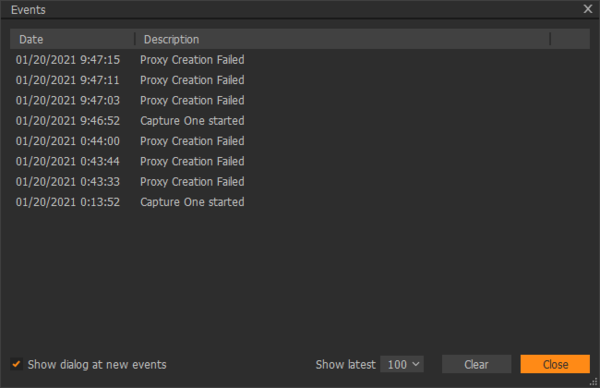
Surprisingly, Capture One struggles to handle images of higher resolution than Phase One cameras. It correctly indexes all images but fails to generate previews for those over 250 megapixels. Eventually, the application renders corrupt thumbnails and artifacts appear when not shown at 100%. It oddly repeats the errors on every restart.
User Interface
Staring up, Capture One 20 shows a modern interface split into non-overlapping resizable panels with a dark-grey background to avoid affecting color-perception. In the default layout, a central image viewing area is surrounded by panels on both sides and a sizeable tool area below the standard application menu bar. The central area and right panel can be rotated 90° clockwise so that the main area is above the thumbnail view. The default works best with portrait images and its rotated version is more suitable for landscape orientated images.
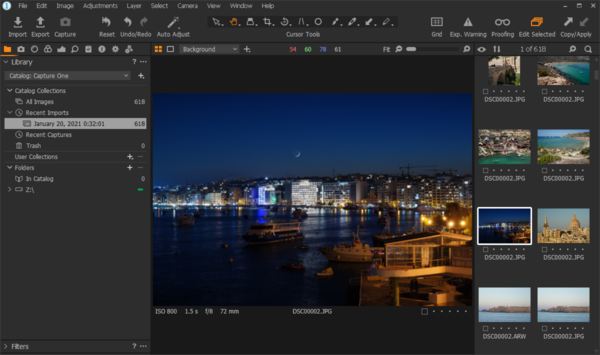
The left panel is burdened with packing most Capture One features. This includes file-system navigation, catalog browsing, image processing, metadata editing and rendering! A row of small icons divides the panel into 10 tabs. Some tabs can be hidden to reduce clutter. Having the catalog view and metadata editor in the same panel is quite problematic.
Each tab in a panel is broken down into a fixed and scrollable section as a way to pin frequently used groups of functions to the top. In an unusual mix of modern and traditional UI design, many tab sections can be dragged out into floating panels that are top-level operating system windows and can appear outside the main window. At least, this allows to see two or more features from the left-panel simultaneously.
Applying metadata to multiple images is an exercise in frustration. First, there does not appear to exist a way to show images hierarchically. Instead, only images directly in a folder are shown and Capture One shows the image count of non-leaf folder as zero. With that limitation, there is no way to apply keywords or any metadata to a hierarchy of images. Second, certain fields, such as everything related to location, are only applied per image! Even setting the location for multiple images in a single folder is impossible. Last, selection is sticky per folder, so switching to a previously visited folder automatically selects images which were previously selected in there.
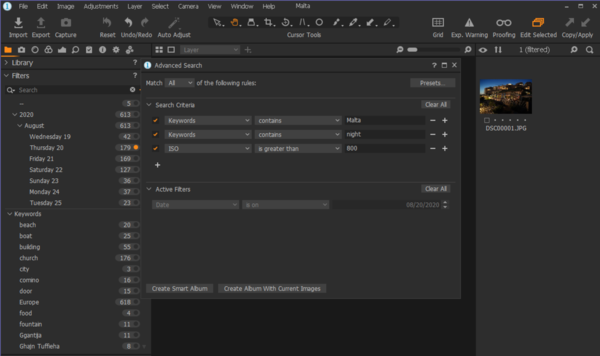
Image Search & Filtering
Capture One hides its powerful image search capabilities exceedingly well. The basic principle is based around Filtering which is found on the lower half of the tools panel. Although seemingly disjoint, anything selected within the Filters section applies exclusively to what is selected in the Library section. One section collapses when the other is open, so it is impossible to which filters are applied and to what images at the same time!
Within the Filters section, there is a Search Box and sub-sections for Rating, Color Tags, Dates, Keywords and Places. Each is expandable hierarchically and shows a count of matching images and a small circle. Clicking on any circle automatically resets filters to show exclusively images that match the specific value exactly. There is no way to show images matching more than only metadata here.
To perform anything more complex than filtering on a single metadata value, one must reach the Advanced Search dialog. It is a floating window which appears when the three dots directly to the right of the Search Box are clicked. Those are found right below the three dots on the Filter section separator. There is also a miniscule arrow next to the magnifying glass but that leads to minimal rating and color tag filtering.
The power of Advanced Search in Capture One is outstanding. This dialog allows photographers to query images matching any or all of a set of criteria. Each criteria filters metadata for values that are equal, not equal, contain, do not contain, start with or end with an input of their choosing. Criteria can be added to form highly complex queries. The results are shown in the thumbnail view immediately. Users can save those images into a new album right from the Advanced Search dialog. They can also create a Smart Album which dynamically tracks images matching the query.
Image search results can be filtered by the Active Filters selected outside of the dialog, in the Filters section of the Tools panel. From within Advanced Search though, it is possible to clear active filters. Strangely, one cannot add filters there but most filters can be simulated by selecting an equivalent search criteria.
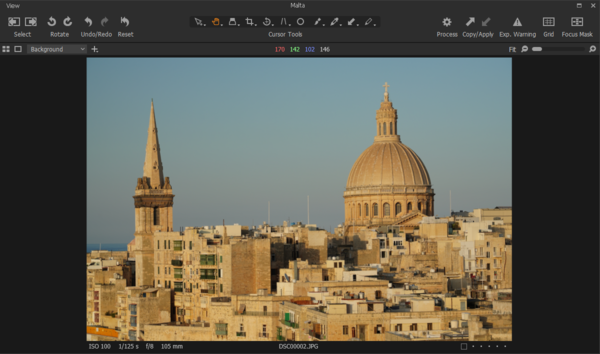
Image Viewer & Processing
There are two viewers in Capture One. The built-in viewer in the central area is obvious and can do everything that the second standalone viewer is capable of. The latter is reached by selecting the aptly-named Viewer option in the Window top-level menu. This viewer appears in a top-level window that looks extremely similar to the application, except without side panels or thumbnail area, so it provides a larger viewing area. A minimal set of image processing is available in the standalone viewer: Crop, Straighter, Keystone, Spot Removal, Mask and White Balance, plus a few tools to manipulate the view itself. Both are referred from here on simply as Viewer.
Viewers have a highly modal interface that fails the Principal Of Least Surprise (POLS) which is known by user experience experts. The POLS states that what happens when the user takes an action should be the least surprising. With the Capture One viewer, clicking or dragging on the image can do different things, depending on the state of the UI. The behavior controller are Cursor Tools that are found grouped together below the menu bar.
To activate the most common viewer features, one must select the second Cursor Tool which is identified by a hand icon. When enabled, clicking on an image still does nothing! Dragging the mouse over a magnified image though, pans normally. Double-clicking on a magnified image switches to zoom-to-fit, regardless of scaling. Double-clicking on the resulting zoom-to-fit image jumps to 100% view, so double-clicking twice does not already revert back to the initial state. The Select tool performs no action and does not give any feedback when clicking, dragging or double-clicking an image. An image may be panned by dragging it with the left mouse button while holding the spacebar down.
Intuitively the scroll wheel always controls the zoom level, regardless of which Cursor Tool is selected. There is also a small slider that can be dragged to zoom from zoom-to-fit to 400% which is a minimal range but should be sufficient. A circular portion of the image can be magnified independently of the rest using the Loupe cursor tool. Holding the left mouse button down over an image, magnifies the area right below the pointer at user-selectable zoom level between 25 and 400%. This is handy to check details while not losing track of the whole image.

Capture One provides a huge number of highly sophisticated image processing tools. The application offers additional features for converting RAW files. This includes Lens Correction, which is inexplicably disabled when a JPEG image is selected. Capture One automatically selects a specific lens profile created by Phase One when it recognizes the lens used to capture the photo. This can be switched to generic correction and for a specific profile provided by the lens manufacturer. Phase One profiles attempt to completely correct for distortion, which can result in a dramatic field-of-view reduction.
All image processing features are packed into the Tools panel which is split by tabs identified by different icons. Some tabs can be disabled to reduce clutter. Each tab divides the panel into expandable sections with multiple tools, so there are easily over 100 in total. Many tools offer profiles which are the most reliable way to process large volumes of images with the highest consistency. When a professional photographer works in the field, they rarely have access to a color-calibrated display and so profiles are the only way to achieve accurate colors.
Manipulating images is very easy and generally efficient with Capture One. Most editing functions are controlled by sliders with a relative ±100% range. Changing a parameter dynamically updates the preview with minimal lag at zoom-to-fit magnification. At full 1:1 view though, there is a slight delay before the image refreshes. Fine adjustments are possible by moving a slider while holding down the ALT key.
Output from Capture One is exceptionally flexible. An Output tab in the Tool panel provides multiple sections of options with additional feature in nested tabs. The standard control over resolution, quality, format, renaming and output location are all there. Capture One offers precise control over metadata in rendered images and automatic watermarking. It goes one step further than most image processing software by supporting multiple simultaneous rendering output. Professional photographers are likely to use this feature to render matching proofs and final, plus possibly a version for an online portfolio.
Performance
As already described in the Installation & Setup section of this Capture One review, metadata import is among the fastest of any DAM software, while generating previews is incredibly slow. It is apparent that Capture One builds hierarchical tiled previews, breaking down images at different scales into square chunks which makes it possible to work with images that do not fit in memory. This is a complex and time consuming process designed to speed up certain subsequent operations.
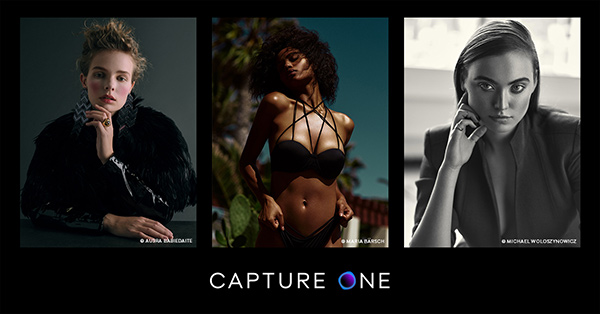
Searching for images is reasonably responsive. When selecting any Library filter, matching thumbnails appear in under a second. Recently found images appear nearly instantly which shows an effective caching policy. Complex search operate equally quickly. Each time a criteria is added or removed, the thumbnail view is updated dynamically, it the application rarely has to computer an entire complex query at once.
Hierarchical tiled previews allow Capture One to show images zoomed-to-fit instantly. Computer monitors have significantly fewer megapixels than digital camera images, so a viewer requires a lower resolution image which loads much faster. For this reason, switching between images in Capture One is instantaneous when fully zoomed out. Conversely, previewing image zoomed in is on the slow side. It takes one or two seconds to see the real resolution of a typical unprocessed digital camera image. However, high resolution images can take up to 15 seconds to appear. Although slow, an efficient caching policy minimizes lag to under a second when panning within a high resolution image.
Image processing performance is excellent. Moving nearly any slider dynamically updates the viewer as it gets adjusted. When the image is shown at 100% or higher magnification, response time diminishes slightly. This software does a great job at maintaining visualization up to date with image processing. As sliders are moved, the histogram and optional Exposure Warning areas update in real-time which helps nail the right amount to apply.
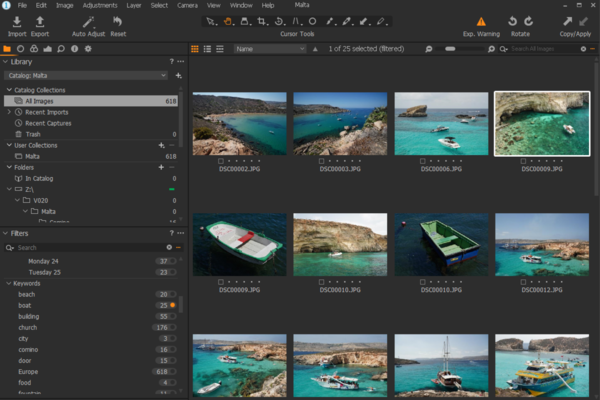
Conclusion
Capture One, along its more versatile Capture One Pro twin, is a powerhouse for image processing and one of the few applications that can truly compete with Lightroom as digital photography workflow software. By offering file organization features and supporting processing of unindexed images, it spans a wider range of the digital photography workflow than most DAM software.
Indexing and searching functions in this application are very capable. Although it does not reach capabilities of top digital asset management software, its cataloging features are let down by a convoluted user interface. While directly associating metadata is cumbersome, Capture One excels at automation. Once Presets are created, they can be applied to speed up the workflow. This applies to keywording but also to image processing.
Image processing is clearly the strongest aspect of Capture One. It offers a rich feature set that exceeds those offered by other digital photography workflow software. Despite some minor display corruption when zoomed out, Capture One manages to handle and manipulate higher resolution images than most programs. Most features are snappy and rarely slow down users.
The balance achieved by Capture One is highly promising for professional photographers. By pairing class-leading image-processing features with capable cataloging, the software can be used for the entire photography workflow. It might take some time to overcome its learning curve but professionals are bound to become efficient over time with Capture One. Despite one of the highest up front price in the industry, it will cost less to buy Capture One than subscribe to another software.
Please Support Neocamera
All information on Neocamera is provided free of charge yet running this website is a huge endeavor. Purchases made via affiliate links found throughout the site help keep it running and up-to-date. There is no additional cost to you, so please consider buying via these links to our affilates:
If you found any information on this site valuable and did not purchase via our affiliate links, please considering donating via PayPal:
Any amount will be greatly appreaciated. Thank you for your support!
Updates
2024.04.03

Fujifilm X-T5 Review
Newest Fujifilm flagship boasting a 40 MP APS-C sensor, 5-axis IBIS with 7-stop efficiency, 15 FPS continuous drive, 6.2K Video capture, dual control-dials and dual SDXC UHS-II slots in a sturdy weatherproof and freezeproof body.
2023.11.20

Best Digital Cameras of 2023
Find out which are the Best Digital Cameras of 2023. All the new Mirrorless Digital Cameras from entry-level to high-end professional.
2023.07.10

Fujifilm X-H2 Review
40 Megapixels APS-C Hybrid Mirrorless Digital Camera with 7-stop IBIS. Fastest shutter ever and 8K video capture. Large builtin EVF with 0.8X magnification and 5.8 MP, plus an Eye-Start Sensor. Packed with features and large number of controls in a weatherproof and freezeproof body.
2023.05.07

Sony FE 20-70mm F/4G Review
Review of the unique Sony FE 20-70mm F/4G lens. The optical zoom of this lens spans ultra-wide-angle and medium focal-length coverage, making it one of the most versatile Full-Frame lenses on the market.
2023.01.15

Huion Inspiroy Dial 2 Review
Review of the Huion Inspiroy Dial 2 tablet, a medium sized drawing surface with dual dials and customizable buttons. Connects via USB-C or Bluetooth 5.0 with Windows, Linux and Android support.
2022.12.08

How to Pack for a Photo Trip
Find out how to pack for a travel photography trip, carry your gear safely while meeting airline regulations.
2022.11.13

Best Digital Cameras of 2022
The best digital cameras of 2022. A short list of the most outstanding models in their respective categories. Choose one for yourself or as a gift.
2022.09.21

Pentax DA* 60-250mm F/4 SDM Review
Review of the Pentax DA* 60-250mm F/4 SDM, the constant-aperture telephoto zoom with the highest zoom-ratio on the market.
2022.09.20

Pentax DA* 50-135mm F/2.8 SDM Review
Review of the Pentax DA* 50-135mm F/2.8 SDM, the lightest professional telephoto zoom native to the K-mount.
2022.09.10

Pentax DA* 11-18mm F/2.8 DC AW Review
Review of the Pentax DA* 11-18mm F/2.8 DC AW, the widest professional ultra-wide zoom native to the K-mount.
2021.11.24

50 Gifts Under $50 For Photographers in 2021
50 Gifts photographers will love. All for under $50 USD. 2021 Edition.
2021.11.17

Best Digital Cameras for 2021
Neocamera shows which are the very best Digital Cameras for 2021 in every category: Mirrorless, DSLR, Premium Compact, Ultra-Zoom and Rugged.
2024.04.03
2023.11.20
2023.07.10
2023.05.07
2023.01.15
2022.12.08
2022.11.13
2022.09.21
2022.09.20
2022.09.10
2021.11.24
2021.11.17
NEWS
2024.04.24

Megadap Ultimate Canon EF to Nikon Z Adapter
2024.04.24

Sony Custom Grid License
Technology
2024.04.16

Sony Launches Bright Ultra-Wide Compact Zoom
Lens
2024.03.27

Sigma Ultra-Bright Normal Mirrorless Lens
Lens
2024.03.27

Nikon Launches Full-Frame Super-Zoom Lens
Lens
2024.03.20

New Lens Statistical Comparisons
2024.03.14

Fujifilm Brings New Features to Instax Series
Instant Camera
2024.03.07

Leica Launches SL3 Full-Frame Mirrorless
Digital Camera
2024.02.22

Panasonic Unveils Full-Frame Travel-Zoom Lens
Lens
2024.02.21

Sigma Reveals 2 Extreme Full-Frame Lenses
Lens
2024.02.21

Sony Reveals Bright Compact Full-Frame Zoom
Lens
2024.02.20

Venus Launches First Autofocus Lens
Lens







